Android Performance Tips and Tweaks
Android phones have a habit of getting bogged down after 6 to 12 months of use (or do they?). A phone that was once a speed demon starts to feel a bit sluggish; apps don't load as quickly, the keyboard takes a while to pop up, and animations become laggy. Many people put this down to the realities of their phone getting older, and start thinking about upgrading to something new.
But before you hand over some hard-earned cash for a new smartphone, there are some things that can be done to speed up your phone experience, and some things that do utterly nothing.
What Doesn't Work
Clearing apps from the app switcher
Some people seem to think if they clear the apps from the app switching screen, which shows the apps you've been recently using, that this will free up system resources like RAM. However it's no longer 2008: Android has been managing RAM usage and system resources extremely well for years now. The OS automatically suspends and closes apps you're not using, freeing up RAM for whatever apps you are using. The process requires no user intervention and consistently works away in the background.
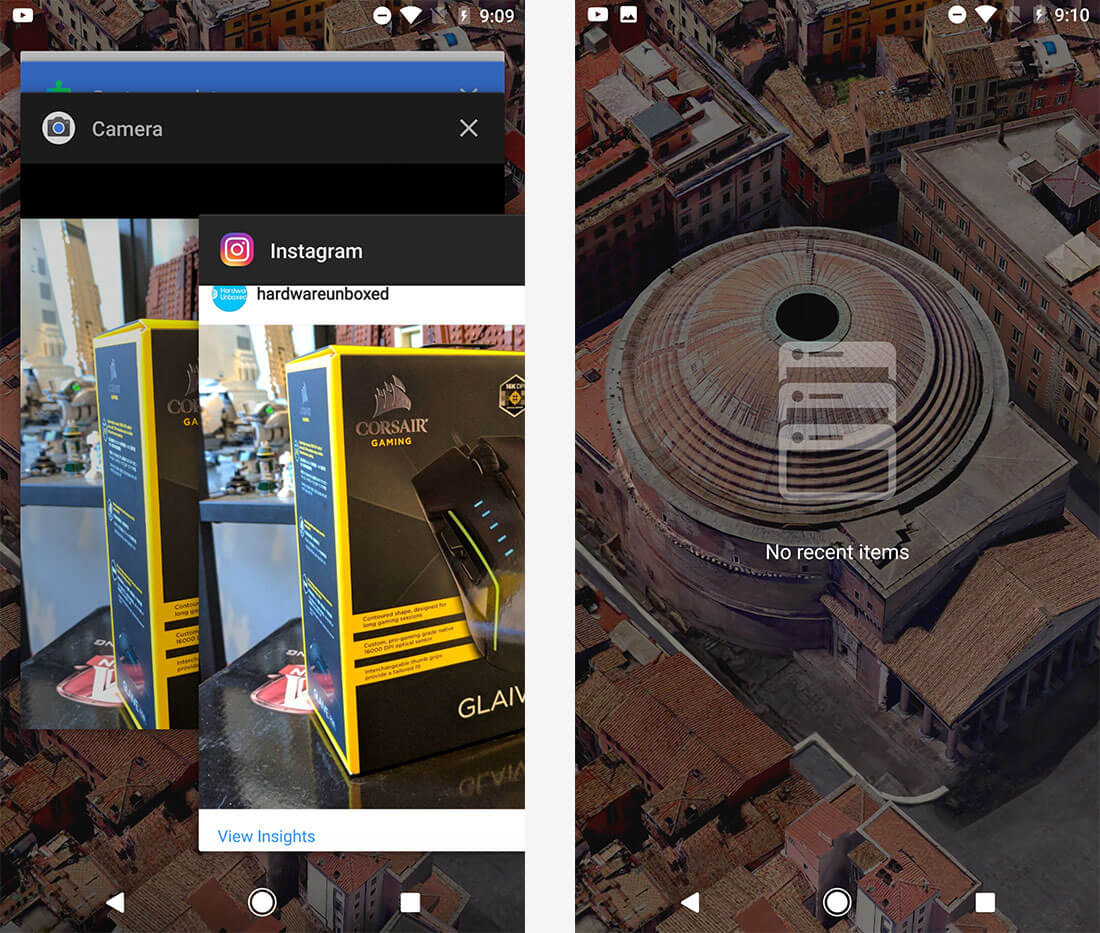
In fact by closing apps in the app switcher, you can actually slow downyour phone. Apps suspended in RAM are much faster to resume than apps you've closed entirely. If you keep closing everything, your phone will have to spend more time slowly re-launching apps from scratch, and you're not actually freeing up system resources as Android already does this in the background.
The only legitimate reason to close an app in the app switcher is if it's not working correctly. Boot it from the app switcher, relaunch it, and the system will have to load everything from scratch, hopefully correcting whatever issue you were experiencing.
What Works
Uninstalling and/or disabling junk apps
Many Android apps like to run background processes. The more apps you have installed on your smartphone, the more background processes you'll likely be running. Background processes consume CPU cycles, potentially slowing your phone down and reducing its battery life.
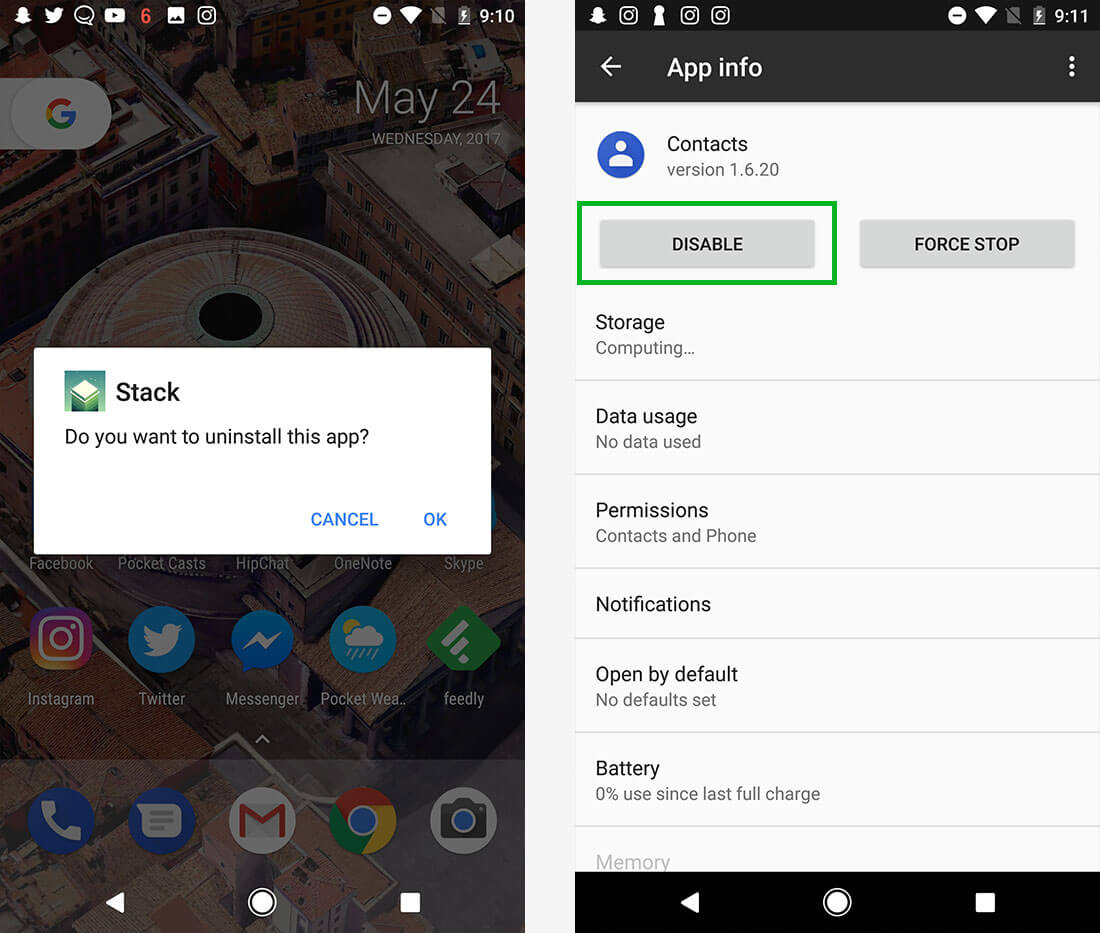
The best way to resolve this problem is to uninstall any apps you don't regularly use. Go through and remove all those games you played once or twice, and all the apps you installed as a test. If your phone is only running background processes for apps you actually use, you'll have a smoother experience.
It's also worth disabling any system apps or bloatware you don't use. Did your phone come with Evernote, Microsoft Word, or Facebook installed but you never use these apps? Head into the 'apps' menu in the settings screen, find whatever apps you don't use, then click on the 'disable' button to rid them from your life.
Disable animations
One way to make your phone feel faster to use is to remove all system animations. You'd be surprised how much of a difference this makes, as many phones use long and attractive animations to improve the visual feel of their software implementation. Speed demons will want to remove these animations to make loading apps and screens feel faster.
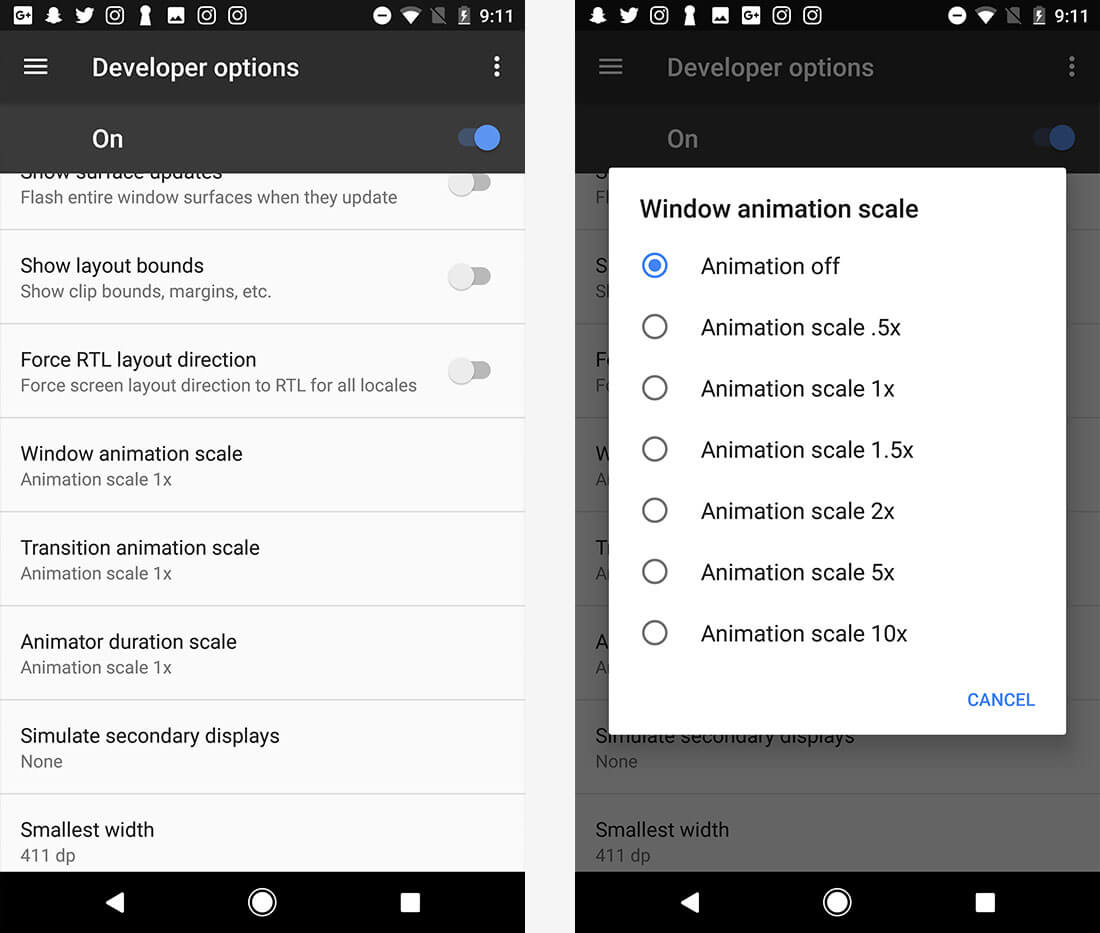
To do so, you'll first need to activate the developer options. Head to the 'About' section of your phone and find the build number. Tap on the build number seven times to unhide the developer menu.
Then head into the developer options, and find the following three options: window animation scale, transition animation scale, and animator duration scale. Set all three options to 'off', and without much fuss your phone will feel a good bit faster to use.
Free up storage space
If you're running low on internal storage space, your phone can start to slow down as flash storage performance typically degrades when the storage approaches capacity. And flash storage performance can be the biggest limiting factor in how fast apps load, and how fast your phone is in general.
On top of that, lots of Android apps rely on data caches to speed up the experience; if apps are fighting for cache space, you'll also see slowdowns.

It's typically a good idea to keep 10 to 15 percent of your phone's storage free at all times. But even if your phone isn't that full, removing junk can help performance at times. The best way to free up space is to uninstall apps you don't use (as we talked about earlier) and offload your captured photos and videos to a PC or to the cloud. If you'd rather not do either of those things, you can clear out your cache data. Those with plenty of storage space probably shouldn't clear out cache files that do help performance at times, but those struggling to keep that last bit of storage free can swiftly start fresh.
To clear your cache data, head to the storage section of your phone's settings menu. From there, tap cached data and click clear or OK to wipe away the cache for every app. Often this can free several gigabytes of storage space.
Use a fast microSD card
Installing apps on your microSD card is a bad idea, and almost always leads to a slower experience. But sometimes apps themselves store data on the microSD card automatically, rather than on your phone's faster internal storage. To speed up these apps, you should install a fast microSD card in your phone if you wish to expand its storage.
For the best performance, you should opt for a microSD card with a UHS Speed Class of 3. This is denoted on the card by a U icon with a 3 in the middle. U3 microSD cards are rated for 30 MB/s sequential writes, and that's typically fast enough for smartphones.
Remove widgets
This tip is straightforward. Home screen widgets can hog system resources and keep apps open in the background. If you have a ton of widgets, remove them and you should see better performance in some circumstances.
Use Chrome's Data Saver mode
This is a tip that can not only speed up your phone, but also save you valuable mobile data. Chrome's Data Saver mode compresses web pages by approximately 30 percent, reducing web page loading times on slow connections, especially on handsets with fast processors. It's a handy feature to enable if you use Chrome as your main web browser.

To enable Data Saver, head into Chrome, open the settings screen, find the data saver menu, and turn it on.
Resetting your phone
This is a last resort option. Before you get frustrated and throw away your slow phone for something newer, it could be worth giving it a factory reset to see if it speeds up again. Often this works wonders, and restores your phone to how it operated out of the box. The downside? It deletes all your apps and (optionally) your data as well, so be sure to back up everything before you proceed.

The factory reset feature can be hidden in a variety of settings menus, however on most phones it's under the Backup and Reset heading. In there, you'll find the factory data reset function. Click on it and follow the prompts to wipe your phone, then set it up from scratch once more.
5 days, 5 killer tech tips is a TechSpot monthly feature
On the third week of every month, we'll publish 5 killer tech tips, one for each day of the week for a given app, service, or platform. This month we're covering Android.
- Day 1: Useful or Little Known Android Tricks + Easter Egg Games
- Day 2: How to Reboot and Reset Android Devices
- Day 3: How to Secure Your Android Phone and Get the Most Out of Smart Lock
- Day 4: Android Performance Tips and Tweaks
- Day 5: How to Merge and Remove Duplicate Contacts in Android
文章
337
浏览
17
获赞
63572
热门推荐
Proposed tax on WhatsApp calls causes massive protests in Lebanon
After word got around in Lebanon that the government was planning to tax WhatsApp calls, thousands oFacebook's opaque algorithms, not Russian ads, are the real problem
Much noise has rightly been made about the role Facebook played in the 2016 presidential election. CChina claimed its troops can reach New Delhi in 48 hours and everyone cracked the same joke
Over the weekend, Indian Twitter found amusement in the not-so-amusing. After China TVreported thatThe Obamas got real emotional at the president's farewell address
President Barack Obama wiped away a tear as he started talking about the first lady during Tuesday'sYou can now watch YouTube with iPhone's Picture in Picture mode without a premium account
This is a pleasant surprise: YouTube's mobile website now allows Picture in Picture mode on an iPhonBen Smith reveals why BuzzFeed published the 'explosive' Trump reports
Following BuzzFeed'spublication of a dossier containing unverified allegations about Donald Trump'sApple joins the foldable smartphone race with new patent
If the tech for the iPhone X's facial recognition is still a bit too advanced for you to grasp, we'vFacebook is finally getting rid of pesky app invites
Facebook may still have the huge problem involving the scourge of fake news to deal with, but its goTwitter's latest big ban highlights skewed definition of bad behavior
At long last, Twitter has permanently banned Bill Mitchell from its little corner of the internet. JChina claimed its troops can reach New Delhi in 48 hours and everyone cracked the same joke
Over the weekend, Indian Twitter found amusement in the not-so-amusing. After China TVreported thatTwitter user trolls ‘Breitbart’ in one genius move
Breitbartthought it had nailed a joke about the impending end to net neutrality. Then it was owned bKim Kardashian shared beauty tips in her first post
Kim's dedication to makeup has brought her back into the world. Kim Kardashian West has slowly madeCan You Build a Gaming PC for $1,000?
With hardware prices growing ever higher and graphics cards costing a small fortune, you might thinkToday's the day to cuff your Trump
If you don’t want to ride out the coming Trumpocalypse alone, now is the time to lock down youFacebook's opaque algorithms, not Russian ads, are the real problem
Much noise has rightly been made about the role Facebook played in the 2016 presidential election. C
 科技创新!
科技创新!